ProdMan Truck
Production Manager's trucking app, "ProdmanTruck", gives truckers the ability to enter trucking tickets directly into Production Manager from their mobile devices.
Click 'Next' below to see an overview of how it works.
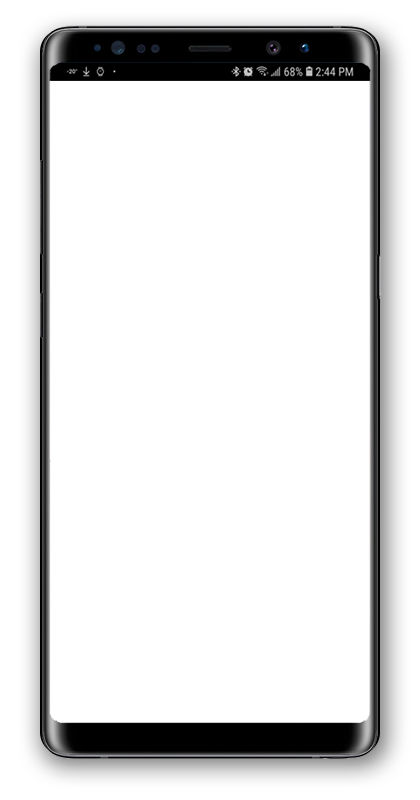
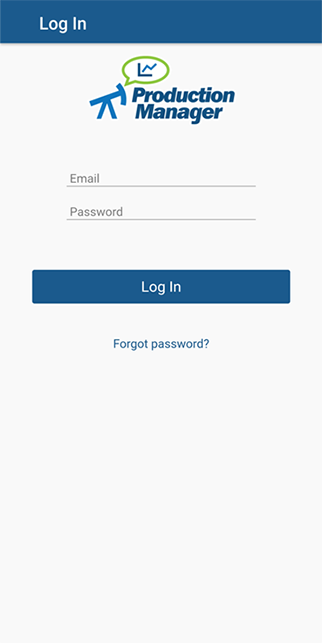
NEXT

Update from ProdMan Servers
After logging in, the app automatically connects to Production Manager's servers and downloads updates to site locations and tickets.
NEXT

Simple Process
The main menu loads automatically after the update is finished.
Generally speaking, it is a failsafe, two-step process:
1. When you load your truck, start a new ticket.
2. When you deliver your load to the terminal, update the ticket with terminal info and submit it to your dispatcher.
NEXT
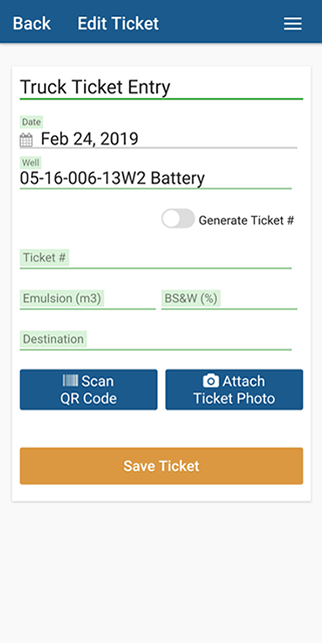
1. Start New Ticket on Site
Enter the date. Remember that if it is before 08:00 a.m., the ticket is for the previous day.
.
more...
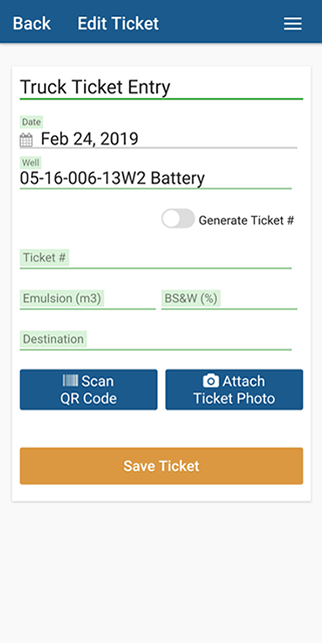
1. Start New Ticket on Site
Enter the date. Remember that if it is before 08:00 a.m., the ticket is for the previous day.
Choose the well location. The app makes use of your location data and sorts them in order of closest to furthest away. Usually the top location on the list is the correct one.
.
more...
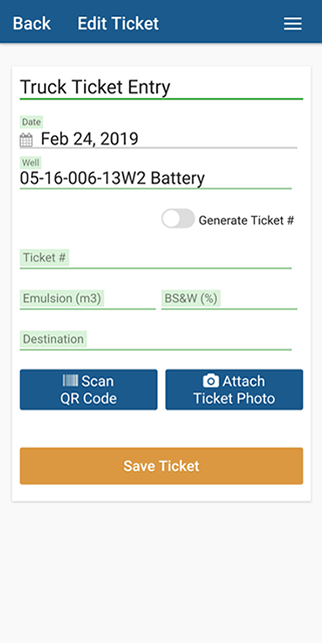
1. Start New Ticket on Site
Enter the date. Remember that if it is before 08:00 a.m., the ticket is for the previous day.
Choose the well location. The app makes use of your location data and sorts them in order of closest to furthest away. Usually the top location on the list is the correct one.
.
Enter a ticket number. You can have the system generate one for you, or enter it manually.
more...
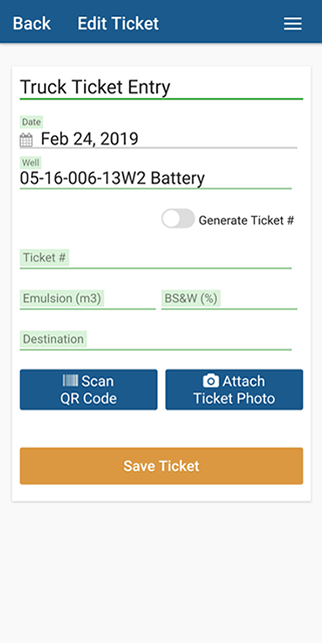
1. Start New Ticket on Site
Enter the date. Remember that if it is before 08:00 a.m., the ticket is for the previous day.
Choose the well location. The app makes use of your location data and sorts them in order of closest to furthest away. Usually the top location on the list is the correct one.
Enter a ticket number. You can have the system generate one for you, or enter it manually.
.
Enter the emulsion and BSW estimated volumes. These are estimates, you will update them at the terminal.
more...
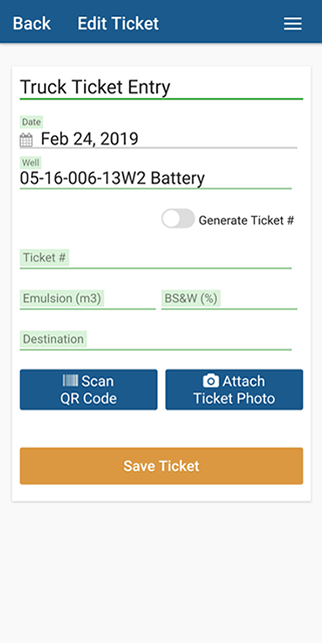
1. Start New Ticket on Site
Enter the date. Remember that if it is before 08:00 a.m., the ticket is for the previous day.
Choose the well location. The app makes use of your location data and sorts them in order of closest to furthest away. Usually the top location on the list is the correct one.
Enter a ticket number. You can have the system generate one for you, or enter it manually.
Enter the emulsion and BSW estimated volumes. These are estimates, you will update them at the terminal.
.
Enter the Destination Terminal location.
more...
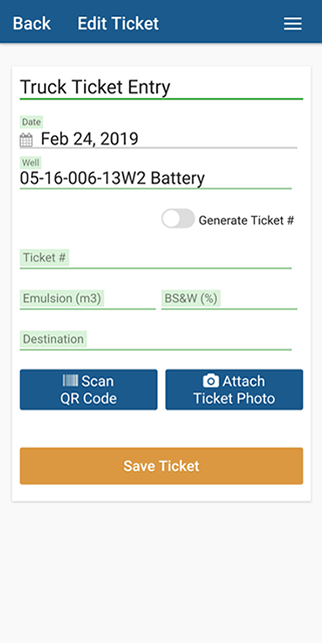
1. Start New Ticket on Site
Enter the date. Remember that if it is before 08:00 a.m., the ticket is for the previous day.
Choose the well location. The app makes use of your location data and sorts them in order of closest to furthest away. Usually the top location on the list is the correct one.
Enter a ticket number. You can have the system generate one for you, or enter it manually.
Enter the emulsion and BSW estimated volumes. These are estimates, you will update them at the terminal.
Enter the Destination Terminal location
Lastly, hit the "Save ticket" Button.
NEXT

2. Update Ticket with Terminal Actuals
.
After unloading your truck, go back into the last ticket and update it with a corrected Volume and BSW, and Add the ticket photos.
more...

2. Update Ticket with Terminal Actuals
The "white background" tickets at the top of the page have not been sent to dispatch yet. Start by clicking one of these tickets.
.
more...

2. Update Ticket with Terminal Actuals
When the load is delivered to the facility, update the ticket with terminal info.
.
Enter the volume and BSW from the terminal ticket.
more...

2. Update Ticket with Terminal Actuals
When the load is delivered to the facility, update the ticket with terminal info.
Enter the volume and BSW from the terminal ticket.
.
If the ticket has a QR code, you can scan it right from the app.
more...

2. Update Ticket with Terminal Actuals
When the load is delivered to the facility, update the ticket with terminal info.
Enter the volume and BSW from the terminal ticket.
If the ticket has a QR code, you can scan it right from the app.
.
Take pictures of the terminal ticket and your truck ticket. Both will be uploaded to the Prodman servers.
more...

2. Update Ticket with Terminal Actuals
When the load is delivered to the facility, update the ticket with terminal info.
Enter the volume and BSW from the terminal ticket.
If the ticket has a QR code, you can scan it right from the app.
.
Take pictures of the terminal ticket and your truck ticket. Both will be uploaded to the Prodman servers.
Lastly, hit the "Save ticket" Button.
more...

3. Submit Ticket to Dispatch
Tap "Submit New Ticket to Dispatch" button and the app will connect with the Prodman servers and upload the ticket and pictures.
more...
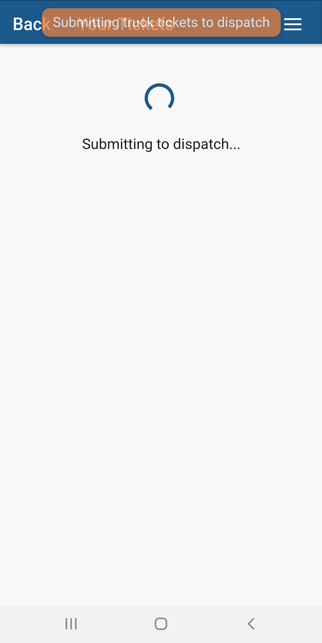
3. Submit Ticket to Dispatch
The app will connect with the Prodman server and upload the ticket.
More...

3. Submit Ticket to Dispatch
The app will connect with the Prodman server and upload the ticket.
Once submitted they will have a grey background. These tickets cannot be edited anymore. If you need further changes to these, please call your dispatch.
Done! Tap Here to Restart the Guide